02. CSS Basics
1. CSS
h1 /*selector*/ {
/*declaration*/
font-size:/*property*/ 15px; /*value*/
}
1.1. Cascading Style Sheet
Cascading Style Sheets. When a selector matches an element, the property value from the origin with the highest precedence gets applied, even if the selector from a lower precedence origin or layer has greater specificity.
- Cascading Order
- !important
- inline
- id
- class
- type
- the order of the code
1.2. How To Add CSS
-
Inline CSS
-
An inline style is used to apply a unique style for a single element.
<p style="color:red;">This is a paragraph.</p>
-
-
Internal CSS
-
The internal style is defined inside the <style> element, inside the head section.
<!DOCTYPE html> <html> <head> <style> p { color: red; } </style> </head> <body> <p>This is a paragraph.</p> </body> </html>
-
-
External CSS
- Each HTML page must include a reference to the external style sheet file inside the element, inside the head section.
<!DOCTYPE html> <html> <head> <link rel="stylesheet" href="mystyle.css" /> </head> <body> <h1>This is a heading</h1> <p>This is a paragraph.</p> </body> </html>
- Each HTML page must include a reference to the external style sheet file inside the element, inside the head section.
1.3. Inheritance
-
Inherited Properties
- Which by default are set to the computed value of the parent element
- Usually about text
- font, color, text-align, opacity, line-height, ...
-
Non-inherited Properties
- which by default are set to initial value of the property
- Usually about Box
- display, width, height, margin, padding, border, ...
1.3.1. inherit
The inherit keyword specifies that a property should inherit its value from its parent element.
-
Set the text-color for <span> elements to blue, except those inside elements with class="extra"
span { color: blue; } .extra span { color: inherit; }
2. Selector
2.1. Basic Selector
-
Universal Selector
*- All the elements
-
Type Selector
typeName, typeName, ...- Specific element
-
Class Selector
.className- The elements have the class
-
Id Selector
#idName- The element has the id
-
Attribute Selector
| Pattern | Description | | -------------- | --------------------------------------------- | --------------------------------------------------------- | | E[attr] | elements have 'attr' | | E[attr="val"] | elements which 'attr' value is 'val' | | E[attr~="val"] | elements which 'attr' value contains ' val ' | | E[attr^="val"] | elements which 'attr' value starts with 'val' | | E[attr$="val"] | elements which 'attr' value ends with 'val' | | E[attr*="val"] | elements which 'attr' value contains 'val' | | E[attr] | ="val"] | elements which 'attr' value is 'val' or starts with 'val' |
2.2. Pseudo Classes Selector
2.2.1. Link Pseudo Classes
| Pattern | Description |
|---|---|
| E:link | elements have not visited yet |
| E:visited | elements have visted |
| E:active | elements being clicked or being pressed with 'Enter' |
| E:hover | elements being hovered |
| E:focus | elements being foucsed |
2.2.2. Structural Pseudo Classes
- nth-child()
- among its siblings
- nth-of-type()
- among its the same type siblings
| Pattern | Description |
|---|---|
| E:first-child | The element E which is the first child among its siblings |
| E:last-child | The element E which is the last child among its siblings |
| E:nth-child(N) | The element E which is the Nth child among its siblings |
| E:nth-last-child(N) | The element E which is the Nth element among its siblings counting fron the end |
| E:nth-child(odd) | The elements E which are odd elements among its siblings |
| E:nth-child(even) | The elements E which are even elements among its siblings |
| E:nth-child(An+B) | The elements E which are (An+B) elements among its siblings |
| E:only-child | The element E which is the only child |
| E:first-of-type | The first E element among its sliblings |
| E:last-of-type | The last E element among its sliblings |
| E:only-of-type | The E element which is the only E element among its sliblings |
| E:nth-of-type | The E element which is the Nth element among its the same type siblings |
| E:nth-last-of-type | The E element which is the Nth element among its the same type siblings counting from the end |
2.3. Combinator
| Name | Pattern | Description |
|---|---|---|
| Descendant Combinator | A B | the second selector are selected if they have an s element matching the first |
| Child Combinator | A>B | the second selector that are the direct children of elements matched by the first |
| General Sibling Combinator | A~B | the second element, that follows the first element as a sibling |
| Adjacent Sibling Combinator | A+B | the second element, that immediately follows the first element as a sibling |
3. Unit
| Unit | Description |
|---|---|
| px | Pixel |
| % | Percentage of parent properties |
| vw | Percentage of viewport width |
| vh | Percentage of viewport height |
| em | Ratio for its font size |
| rem | Ratio for the root element's font size (default 16px) |
4. Box model
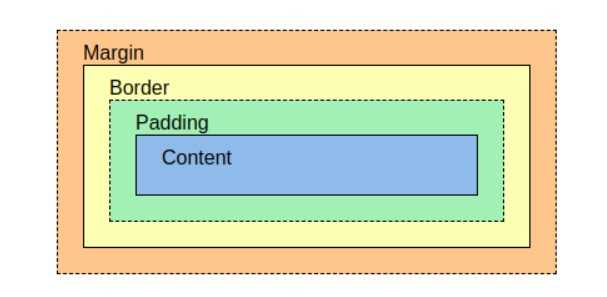
4.1. Box Sizing
- content-box
- This is the initial and default value as specified by the CSS standard. The width and height properties include the content, but does not include the padding, border, or margin.
- border-box
- The width and height properties include the content, padding, and border, but do not include the margin.
.border-box {
box-sizing: border-box;
}
4.2. outline
An outline is a line that is drawn around elements, outside the borders, to make the element "stand out".
Outline differs from borders! Unlike border, the outline is drawn outside the element's border, and may overlap other content. Also, the outline is NOT a part of the element's dimensions; the element's total width and height is not affected by the width of the outline.
5. Display
- inline
- Take up space as much space as content
- Unable: width, height, line-change
- Able: margin-start, end / padding-right, left
- Elements: div / li / p / hr / form ...
- block
- Take up a row of space (Margin takes up the remaining space)
- Able: width, height, margin, padding
- Elements: span / a / img / input / label
- inline-block
- Block element that takes up space as much space as content
- Able: width, height, margin, padding
- none
- Browser does not rendering the element
6. Position
- static
- The default value
- relative
- Takes up the space on its original position
- Apply the offset(top, right, bottom, and left) based on original position.
.relatvie { position: relative; top: 100px; left: 100px; } - absolute
- Dosen't take up the space
- Apply the offset(top, right, bottom, and left) based on the nearest positioned ancestor. Without such an element, the body(browser) becomes the reference point.
- A positioned element is anything except static.
- fixed
- Dosen't take up the space.
- Apply the offset(top, right, bottom, and left) based on the body tag.
- sticky
- Takes up the space on its original position
- The element is positioned according to the normal flow of the document, and then offset(top, right, bottom, and left) relative to its nearest scrolling ancestor