비 내리는 캔버스 애니메이션 (React 컴포넌트)
1. 목표
"YouTube: 자바스크립트 Canvas로 비내리는 인터렉티브한 배경 만들기 튜토리얼, 맛있는 코딩" 를 따라잡고, Prop을 받아 커스텀할 수 있는 리액트 컴포넌트로 만드는게 목표다.
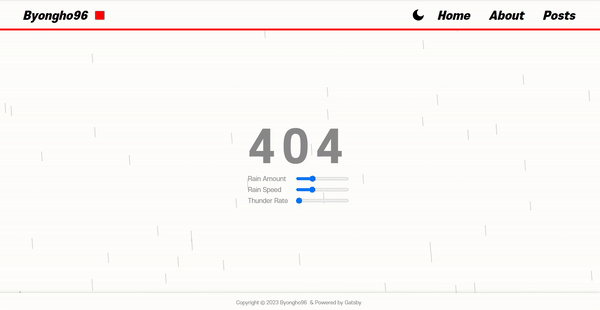
다음과 같은 Prop을 받아 리액트 컴포넌트를 커스텀할 수 있도록 할 것이다.
type Props = {
amount?: number // 빗줄기 갯수: 1 ~ 100
speed?: number // 빗줄기 속도: 1 ~ 50
color?: string // 빗줄기 색깔
isThunder?: boolean // 천둥 여부
thunderRate?: number // 천둥 빈도: 0 ~ 1
}
2. 리액트 코드
강의의 자바스크립트 코드를, 약간만 커스텀해서 리액트 컴포넌트로 바꿨다.
그 과정에서 특별히 언급할 만한 부분이 2개가 있다.
-
useEffect
Prop에 따라 렌더링이 다시 일어나야했기 때문에useEffect문에 실행함수를 넣어주고, 적절하게 클린업 함수를 추가해주었다. -
바람
강의의 9:58를 보면, 마우스 위치에 따른 바람 효과를 주고자 다음과 같이 코드를 작성한다.this.velocity.x += mouse.isActive ? randomBetween(-1, 1) + (-innerWidth / 2 + mouse.x) : randomBetween(-1, 1)근데 위와 같이 코드를 작성하면,
velocity.x가 계속해서 랜덤하게 바뀌기 때문에 빗줄기가 마치 지렁이처럼 꿈틀거린다.
그래서 나는 처음할당 된
velocity.x(dx)를 랜덤하게 재할당 하지 않고,wind변수를 추가로 만들어 적절한 위치에 추가했다. 그 결과 빗줄기가 아래처럼 깔끔하게 떨어진다.
import React, { useEffect, useRef } from 'react'
type Props = {
amount?: number
speed?: number
color?: string
isThunder?: boolean
thunderRate?: number
}
const RainingCanvas: React.FC<Props> = ({
amount = 30,
speed = 15,
color = '#ffffff',
isThunder = true,
thunderRate = 0.1,
containerRef = null,
}) => {
const canvasRef = useRef<HTMLCanvasElement>(null)
useEffect(() => {
// amount 제한 1 ~ 100
if (amount <= 0 || 100 < amount) {
throw new Error(
'amount is out of range, It should be greater than 0 and less than 100'
)
}
// speed 제한 1 ~ 50
if (speed <= 0 || 50 < speed) {
throw new Error(
'speed is out of range, It should be greater than 0 and less than 50'
)
}
// thunderRate 제한 0~1
if (thunderRate <= 0 || 1 < thunderRate) {
throw new Error(
'thunderRate is out of range, It should be greater than 0 and less than 1'
)
}
}, [amount, speed, thunderRate])
useEffect(() => {
const canvas = canvasRef.current
if (
!(canvas instanceof HTMLCanvasElement) ||
!(canvas.parentElement instanceof HTMLElement)
)
return
const ctx = canvas.getContext('2d')
const mouse = { x: 0, y: 0, isActive: false } // 마우스 정보
let rainDropArray: RainDrop[] = [] // 빗줄기 인스턴스를 담는 배열
let rainSplashArray: RainSplash[] = [] // 튀기는 빗방울 인스턴스름 담는 배열
let thunder: Thunder = null
if (isThunder) {
thunder = new Thunder()
}
// canvas 초기화 함수
const init = function () {
rainDropArray = []
rainSplashArray = []
// containerRef에 따라 캔버스 크기 조절
const innerWidth = canvas.parentElement.clientWidth
const innerHeight = canvas.parentElement.clientHeight
canvas.width = innerWidth
canvas.height = innerHeight
// 캔버스 크기에 따라 빗줄기 갯수 설정
const total = Math.floor((innerWidth * innerHeight * amount) / 400000)
// 빗줄기 생성
for (let i = 0; i < total; i++) {
const x = Math.random() * innerWidth
const y = Math.random() * innerHeight
const dx = Math.random() * 0.1 - 0.05
const dy = Math.random() * 5 + parseInt(speed) // 왜인지 오류가 남
rainDropArray.push(new RainDrop(x, y, dx, dy, color, rainSplashArray))
}
}
// cavnas 렌더링(애니메이션) 함수
let requestAnimationId: number = null
const render = function () {
ctx.clearRect(0, 0, canvas.width, canvas.height)
// 빗줄기 애니메이션
const wind = mouse.isActive ? (mouse.x - ctx.canvas.width / 2) / 80 : 0 // 마우스 위치에 따른 바람
rainDropArray.forEach((rainDrop) => {
rainDrop.animate(ctx, wind)
})
// 튀기는 빗방울 애니메이션
rainSplashArray.forEach((rainSplash, idx) => {
rainSplash.animate(ctx)
if (rainSplash.y > canvas.height) {
rainSplashArray.splice(idx, 1) // 튀기는 물방울은 1회성으로 제거
}
})
// 천둥 애니메이션
if (thunder) {
if (Math.random() < thunderRate * 0.05) {
thunder.opacity = 0.3
}
thunder.animate(ctx)
}
requestAnimationId = window.requestAnimationFrame(render) // requestAnmiationFrame
}
init() // 초기화
render() // 애니메이션 시작
// 화면 리사이즈 시, 초기화 함수 동작
window.addEventListener('resize', init)
// 캔버스에 마우스 관련 이벤트리스너 등록 => mouse 객체 업데이트
const setMouseActive = function () {
mouse.isActive = true
}
const setMouseInactive = function () {
mouse.isActive = false
}
const setMousePosition = function (e: React.MouseEvent) {
mouse.x = e.clientX
mouse.y = e.clientY
}
canvas.addEventListener('mouseenter', setMouseActive)
canvas.addEventListener('mouseleave', setMouseInactive)
canvas.addEventListener('mousemove', setMousePosition)
return () => {
window.cancelAnimationFrame(requestAnimationId)
window.removeEventListener('resize', init)
canvas.removeEventListener('mouseenter', setMouseActive)
canvas.removeEventListener('mouseleave', setMouseInactive)
canvas.removeEventListener('mousemove', setMousePosition)
}
}, [color, amount, speed, isThunder, thunderRate, containerRef])
return <canvas ref={canvasRef} />
}
export default RainingCanvas
// 떨어지는 빗방울
class RainDrop {
x: number
y: number
dx: number
dy: number
wind: number
color: string
splashArray: RainSplash[]
// 생성자 (위치 좌표, 이동 속도)
constructor(
x: number,
y: number,
dx: number,
dy: number,
color: string,
splashArray: RainSplash[]
) {
this.x = x
this.y = y
this.dx = dx
this.dy = dy
this.wind = 0
this.color = color
this.splashArray = splashArray
}
// 빗줄기 그리기
draw(ctx: CanvasRenderingContext2D) {
const { x, y, dx, dy, wind, color } = this
ctx.beginPath()
ctx.moveTo(x, y)
ctx.lineTo(x + dx + wind, y + 1.5 * dy) // MAGIC_NUMBER: 적절히 빗줄기를 길게 그려줌
ctx.strokeStyle = color
ctx.lineWidth = 1
ctx.stroke()
}
// 튀기는 물방울 생성
splash() {
const { x, y, dx, dy, color, splashArray } = this
for (let i = 0; i < 3; i++) {
const splash_dx = Math.random() * 6 + dx - 1 // 물방울의 x축 속도 (적절히 커스텀)
const splash_dy = Math.random() * 0.7 - dy * 0.24 // 물방울의 y축 속도 (적절히 커스텀)
splashArray.push(new RainSplash(x, y, splash_dx, splash_dy, color))
}
}
// 빗줄기 이동
animate(ctx: CanvasRenderingContext2D, wind = 0) {
// 빗줄기가 캔버스 아래로 내려가면, 다시 위로 이동
if (this.y > ctx.canvas.height) {
this.splash()
this.x = Math.random() * ctx.canvas.width * 1.4 - ctx.canvas.width * 0.2 // 적당히 캔버스의 너비를 초과하게
this.y = -50 // 적당히 캔버스 위
}
this.wind = wind
this.x += this.dx + wind
this.y += this.dy
this.draw(ctx)
}
}
// 빗방울 떨어졌을 때 튀기는 물방울
class RainSplash {
x: number
y: number
dx: number
dy: number
color: string
// 생성자 (위치 좌표, 이동 속도)
constructor(x: number, y: number, dx: number, dy: number, color: string) {
this.x = x
this.y = y
this.dx = dx
this.dy = dy
this.color = color
this.GRAVITY = 1.5 // MAGIC_NUMBER: 중력가속도
}
// 물방울(동그라미) 그리기
draw(ctx: CanvasRenderingContext2D) {
const { x, y, color } = this
const radius = Math.random() * 0.5 + 0.85
ctx.beginPath()
ctx.arc(x, y, radius, 0, Math.PI * 2) // 원 그리기 arc(x, y, radius, startAngle, endAngle)
ctx.fillStyle = color
ctx.fill()
}
// 물방울 애니메이션 (포물선 형태로 올라갔다가 떨어짐)
animate(ctx: CanvasRenderingContext2D) {
this.x += this.dx
this.y += this.dy
this.dy += this.GRAVITY // 중력 가속도
this.draw(ctx)
}
}
class Thunder {
opacity: number
// 생성자
constructor() {
this.opacity = 0
}
// 천둥 그리기
draw(ctx: CanvasRenderingContext2D) {
const gradient = ctx.createLinearGradient(0, 0, 0, ctx.canvas.height) // gradient 좌표정보 (시작 x, 시작 y, 끝 x, 끝 y)
gradient.addColorStop(0, `rgba(180, 190, 255, ${this.opacity})`) // 시작 색상 (offset, color)
gradient.addColorStop(1, `rgba(0, 0, 0, 0)`) // 끝 색상(offset, color)
ctx.fillStyle = gradient
ctx.fillRect(0, 0, ctx.canvas.width, ctx.canvas.height)
}
// 천둥 애니메이션
animate(ctx: CanvasRenderingContext2D) {
if (this.opacity < 0) return
this.opacity -= 0.003
this.draw(ctx)
}
}
3. 사용 예시
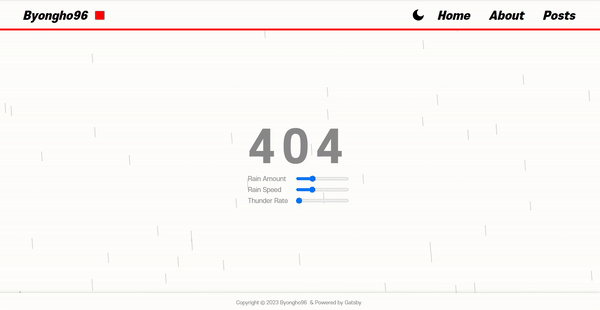
Context API를 이용해 theme을 관리하는 상황에서, 아래와 같이 theme에 따라 동적으로 prop을 내려줄 수도 있다.
import React, { useContext } from 'react'
import RainingCanvas from './ RainingCanvas.tsx'
import { ThemeContext } from '@contexts/theme-context'
const App: React.FC = () => {
const { theme } = useContext(ThemeContext)
// theme에 따라 비의 색깔과 천둥 여부 결정
const { color, isThunder } = useMemo(() => {
let color = '#eeeeeeaa'
let isThunder = true
if (theme === 'light') {
color = '#888888aa'
isThunder = false
}
return { color, isThunder }
}, [theme])
return (
<RainingCanvas
color={color}
isThunder={isThunder}
amount={amount}
speed={speed}
thunderRate={thunderRate}
/>
)
}
export default App
이전 포스트
3D 카드 스크롤 애니메이션 (React 컴포넌트)
다음 포스트