반응형 2D 캐러셀 (React 컴포넌트)
1. 목표
1.1. react-responsive-carousel
오늘은 'npm react carousel'을 구글링하면 제일 상단에 나오는 react-responsive-carousel과 유사하게 동작하는 리액트 컴포넌트를 만들어 볼 것이다.
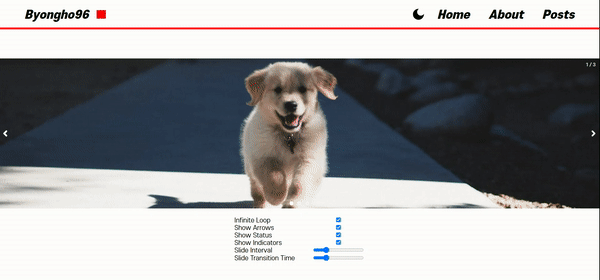
1.2. props 설정
오늘 만들 Type 컴포넌트는 다음과 같은 prop을 받는다. 전부 다 react-responsive-carousel에서 베껴온 것들이다.
꽤 많아보이지만, 실제 라이브리가 받는 prop의 1/4정도 밖에 안된다;;
type Props = {
autoPlay?: boolean // 자동 재생 여부
width?: string // 캐러셀 너비
showArrows?: boolean // 호버 시 화살표 여부
showStatus?: boolean // 우측 상단의 현재 요소의 인덱스 표시
showIndicators?: boolean // 하단의 점 모양으로 선택된 요소 표시
selectedItem?: number // 처음띄울 요소 인덱스
interval?: number // 슬라이드 시간 간격 (ms)
transitionTime?: number // 전환 시간(ms)
infiniteLoop?: boolean // 무한 반복 영부
children?: React.ReactNode
}
2. 전체 코드
항상 리액트 컴포넌트로 만들 때는, 동적인 prop에 따라 재렌더링을 고려해야한다는 점이 재밌고도 어렵다.
아무튼 최대한 심플하게 로직을 짜보려고 했다. 스와이프 기능을 제외하면, 하나의 useEffect만으로 메인로직이 동작한다.
코드를 짜면서 새로 배운 내용이 3가지있다.
-
children의 갯수
- 원래는 React의 Children API를 사용했는데, 이 글을 쓰려고 공식문서에 들어가보니까 Legacy APIs로 분류되어 사용을 권하지 않았다.
Using Children is uncommon and can lead to fragile code. See common alternatives.
- 그래서 새로 알아본 것이 TypeScript의 assertion을 이용한 방법이다.
assertion을 사용하는게 꺼림직하긴 하지만, 캐러셀 특징 상 children이(children as React.ReactNode[]).lengthsReact.ReactNode[]로 치환될 수 없다면, prop 자체가 잘못 내려온 것이기 때문에 괘찮을 것 같다.
- 원래는 React의 Children API를 사용했는데, 이 글을 쓰려고 공식문서에 들어가보니까 Legacy APIs로 분류되어 사용을 권하지 않았다.
-
정수배열 생성
- 타입스크립트를 만족하면서 의미없는 길이 배열을 생성하는 법을 새로 찾아야 했다.
그렇게 알게된 것이 Array.from()이다.Array.from({ length: 5 }, (v, i) => i) // [0, 1, 2, 3, 4]
- 타입스크립트를 만족하면서 의미없는 길이 배열을 생성하는 법을 새로 찾아야 했다.
-
swipe 기능
- 모바일에서 스와이프 기능을 구현하기 위해,
touchstart와touchend이벤트를 이용했다.
이 블로그의 글을 참조했다.
- 모바일에서 스와이프 기능을 구현하기 위해,
import React, { useEffect, useMemo, useRef, useState, useCallback } from 'react'
import './style.scss'
import CircleIcon from '@assets/svgs/circle.svg' // 따로 svg 파일 준비
import LeftIcon from '@assets/svgs/left.svg'
import RightIcon from '@assets/svgs/right.svg'
type Props = {
autoPlay?: boolean // 자동 재생 여부
width?: string // 캐러셀 너비
showArrows?: boolean // 호버 시 화살표 여부
showStatus?: boolean // 우측 상단의 현재 요소의 인덱스 표시
showIndicators?: boolean // 하단의 점 모양으로 선택된 요소 표시
selectedItem?: number // 처음띄울 요소 인덱스
interval?: number // 슬라이드 시간 간격 (ms)
transitionTime?: number // 전환 시간(ms)
infiniteLoop?: boolean // 무한 반복 영부
children?: React.ReactNode
}
const Carousel: React.FC<Props> = ({
autoPlay = true,
width = '100%',
showArrows = true,
showStatus = true,
showIndicators = true,
selectedItem = 0,
interval = 2000,
transitionTime = 300,
infiniteLoop = true,
children,
}) => {
const containerRef = useRef<HTMLDivElement>(null)
const frameRef = useRef<HTMLDivElement>(null)
const [index, setIndex] = useState(selectedItem) // 현재 선택된 인덱스
// 슬라이드의 갯수 (children의 길이)
const length = useMemo(() => {
return (children as React.ReactNode[]).length
}, [children])
// 다음 슬라이드로 이동하는 함수. index 변경시마다 재선언 되지 않도록 useCallback
const slideNext = useCallback(
function () {
setIndex((index) => (index + 1 > length - 1 ? 0 : index + 1))
},
[length]
)
// 이전 슬라이드로 이동하는 함수. index 변경시마다 재선언 되지 않도록 useCallback
const slidePrev = useCallback(
function () {
setIndex((index) => (index - 1 < 0 ? length - 1 : index - 1))
},
[length]
)
// 자동 플레이를 위한 인터벌 함수
useEffect(() => {
if (!autoPlay) return // 자동플레이가 아닐 경우, 실행 안함
const container = containerRef.current
const frame = frameRef.current
if (
!(container instanceof HTMLDivElement) ||
!(frame instanceof HTMLDivElement)
)
return
let containerWidth = 0 // 부모 컨테이너 너비
// 부모 컨테이너 너비 설정 & 프레임 초기 위치 설정 (화면 리사이즈마다 실행)
const init = function () {
containerWidth = container.offsetWidth
frame.style.transform = `translateX(-${containerWidth * index}px)`
}
// 슬라이드 메인 함수
const slide = function () {
let tmp_index = index + 1
// 마지막 슬라이드일 경우,
if (tmp_index > length - 1) {
if (!infiniteLoop) clearInterval(intervalId) // 무한 반복이 아니면 종료
else tmp_index = 0 // 무한 반복이면 다시 처음으로
}
frame.style.transform = `translateX(-${containerWidth * tmp_index}px)`
setIndex(tmp_index)
}
init() // 초기화
const intervalId = setInterval(slide, interval) // 인터벌 등록
window.addEventListener('resize', init) // 이벤트 리스너
return () => {
// 클린업
clearInterval(intervalId)
window.removeEventListener('resize', init)
}
}, [autoPlay, interval, infiniteLoop, index, length])
// 모바일 동작을 위한 swipe 이벤트 리스너
useEffect(() => {
const container = containerRef.current
if (!(container instanceof HTMLDivElement)) return
// 터치 시작 위치
const touchStartInfo = {
x: 0,
y: 0,
}
// 터시 시작 시, 터치 시작 위치 기록
const touchStart = function (event: TouchEvent) {
const touch = event.touches[0]
touchStartInfo.x = touch.clientX
touchStartInfo.y = touch.clientY
}
// 터치 종료 시, 터지 종료에 따라 동작
const touchEnd = function (event: TouchEvent) {
if (event.touches.length !== 0) return
const touch = event.changedTouches[event.changedTouches.length - 1] // 마지막 터치 위치
const touchoffsetX = touch.clientX - touchStartInfo.x
const touchoffsetY = touch.clientY - touchStartInfo.y
// 가로로 70px이상 && 세로로 60px 이하 이동 시, 터치로 인식
const isHorizontalSwipe =
Math.abs(touchoffsetX) >= 70 && Math.abs(touchoffsetY) <= 30
if (isHorizontalSwipe) {
const isSwipeLeft = touchoffsetX < 0
isSwipeLeft ? slideNext() : slidePrev()
}
}
// 이벤트 리스너 달기
container.addEventListener('touchstart', touchStart)
container.addEventListener('touchend', touchEnd)
return () => {
// 클린업
container.removeEventListener('touchstart', touchStart)
container.removeEventListener('touchend', touchEnd)
}
}, [length, slideNext, slidePrev])
return (
<div className="carousel-2d" ref={containerRef} style={{ width: width }}>
<div
className="carousel-2d__frame"
ref={frameRef}
style={{ transition: `transform ${transitionTime}ms ease-in-out` }}
>
{children}
</div>
{showArrows && (
<>
<div className="carousel-2d__left" onClick={slidePrev}>
<LeftIcon />
</div>
<div className="carousel-2d__right" onClick={slideNext}>
<RightIcon />
</div>
</>
)}
{showStatus && (
<div className="carousel-2d__status">{`${index + 1} / ${length}`}</div>
)}
{showIndicators && (
<CarouselIndicator
length={length}
selectedIdx={index}
onClick={(idx: number) => setIndex(idx)}
/>
)}
</div>
)
}
interface CarouselIndicatorProps {
length: number
selectedIdx: number
onClick: (n: number) => void
}
// https://developer.mozilla.org/en-US/docs/Web/JavaScript/Reference/Global_Objects/Array/from
// 특정길이의 연속적인 정수 배열을 만드는 방법
// Array.from({ length: 5 }, (v, i) => i);
// [0, 1, 2, 3, 4]
const CarouselIndicator: React.FC<CarouselIndicatorProps> = ({
length,
selectedIdx,
onClick,
}) => {
return (
<ul className="carousel-2d__indicator">
{Array.from({ length }, (_, idx) => (
<li
key={idx}
className={`carousel-2d__indicator__circle ${
idx === selectedIdx ? 'active' : ''
}`}
onClick={() => onClick(idx)}
>
<CircleIcon />
</li>
))}
</ul>
)
}
.carousel-2d {
position: relative;
overflow: hidden;
}
.carousel-2d__frame {
display: flex;
align-items: center;
flex: nowrap;
}
.carousel-2d__frame > * {
min-width: 100%;
}
.carousel-2d__left {
display: flex;
align-items: center;
position: absolute;
top: 0;
bottom: 0;
left: 0;
padding: 0.2vw;
background-color: rgba(250, 235, 215, 0);
}
.carousel-2d__right {
display: flex;
align-items: center;
position: absolute;
top: 0;
bottom: 0;
right: 0;
padding: 0.2vw;
background-color: rgba(0, 0, 0, 0);
}
.carousel-2d__left path,
.carousel-2d__right path {
stroke: white;
fill: white;
}
.carousel-2d__left:hover,
.carousel-2d__right:hover {
background-color: rgba(0, 0, 0, 0.236);
cursor: pointer;
}
.carousel-2d__status {
position: absolute;
top: 10px;
right: 10px;
color: white;
}
.carousel-2d__indicator {
display: flex;
align-items: center;
justify-content: center;
gap: 10px;
position: absolute;
bottom: 5px;
left: 0;
right: 0;
}
.carousel-2d__indicator__circle svg {
width: 10px;
height: 10px;
cursor: pointer;
}
.carousel-2d__indicator__circle path {
fill: rgba(255, 255, 255, 0.342);
stroke: rgba(255, 255, 255, 0.342);
}
.carousel-2d__indicator__circle.active path {
fill: rgb(255, 255, 255);
stroke: rgb(255, 255, 255);
}
3. 사용 예시
다음과 같이 부모 컴포넌트에서, 완성된 컴포넌트를 children으로 내려주기만 하면 된다.
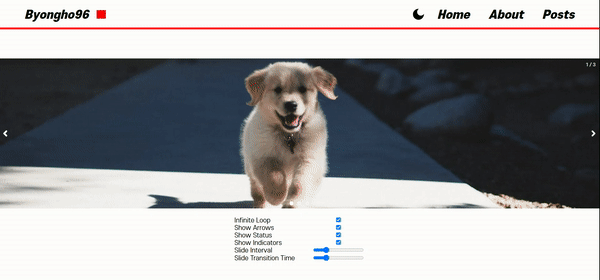
import React from 'react'
import './style.css'
import Carousel from './Carousel.tsx'
const App: React.FC = () => {
return (
<div className="carousel-2d-page">
<Carousel>
<div className="carousel-2d-page__item">
<img
src="https://source.unsplash.com/random/?programming"
alt="unsplash-1"
/>
</div>
<div className="carousel-2d-page__item">
<img
src="https://source.unsplash.com/random/?mountain"
alt="unsplash-2"
/>
</div>
<div className="carousel-2d-page__item">
<img
src="https://source.unsplash.com/random/?river"
alt="unsplash-3"
/>
</div>
</Carousel>
</div>
)
}
export default App
.carousel-2d-page {
display: flex;
align-items: center;
}
.carousel-2d-page__item {
display: flex;
align-items: center;
justify-self: center;
overflow: hidden;
position: relative;
height: 25vw;
min-height: 500px;
}
.carousel-2d-page__item img {
min-width: 100%;
min-height: 100%;
object-fit: cover;
object-position: center;
}
4. 참고
이전 포스트
무한 텍스트 테이프 애니메이션 (React 컴포넌트)
다음 포스트